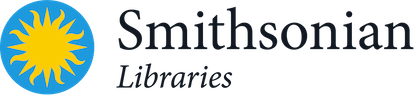Creating and saving specs for exporting tab delimited records from MarcEdit
- Open MarcEdit.
- In the "Tools" dropdown, select Export→Export Tab Delimited Records.
-
This will open a window labeled "Step 1: Set File Paths."
- In the first window, select the record set that you would like to export.
- In the second window, name the exported file and choose the location to which you would like to save.
- Change delimiters if necessary. (For our WCP/shelf ready QC process, we use the default settings.)
- Click "Next."
-
You will now be in a window labeled "Step 2: Define Fields/Subfields to Export."
- In the "Field" dropdown, select the MARC field you would like to export from your record set. You can enter as many as needed.
- If you only need a part or parts of a field, enter the subfield code in the box. You can enter more than one subfield code at a time.
- When you have the field/subfield combination you need, click "Add field." The parameters will now appear in the window above.
- Repeat as many times as needed.
-
When you have added all of the fields/subfields you need, click "Settings."
- You will see an option to Save Settings. If you've created a new set of specs, save these to a file for reuse.
- To reuse the same saved settings later, simply click Settings→Load Settings, and navigate to your saved file. (No need to reenter all of your fields and subfields each time.)
- If you ever need to edit saved settings, simply open the file in a text editor and make any edits required.
- When you have your new settings entered, or your saved settings loaded, click "Export" to create the .csv file.